Hyperterminal Tutorial
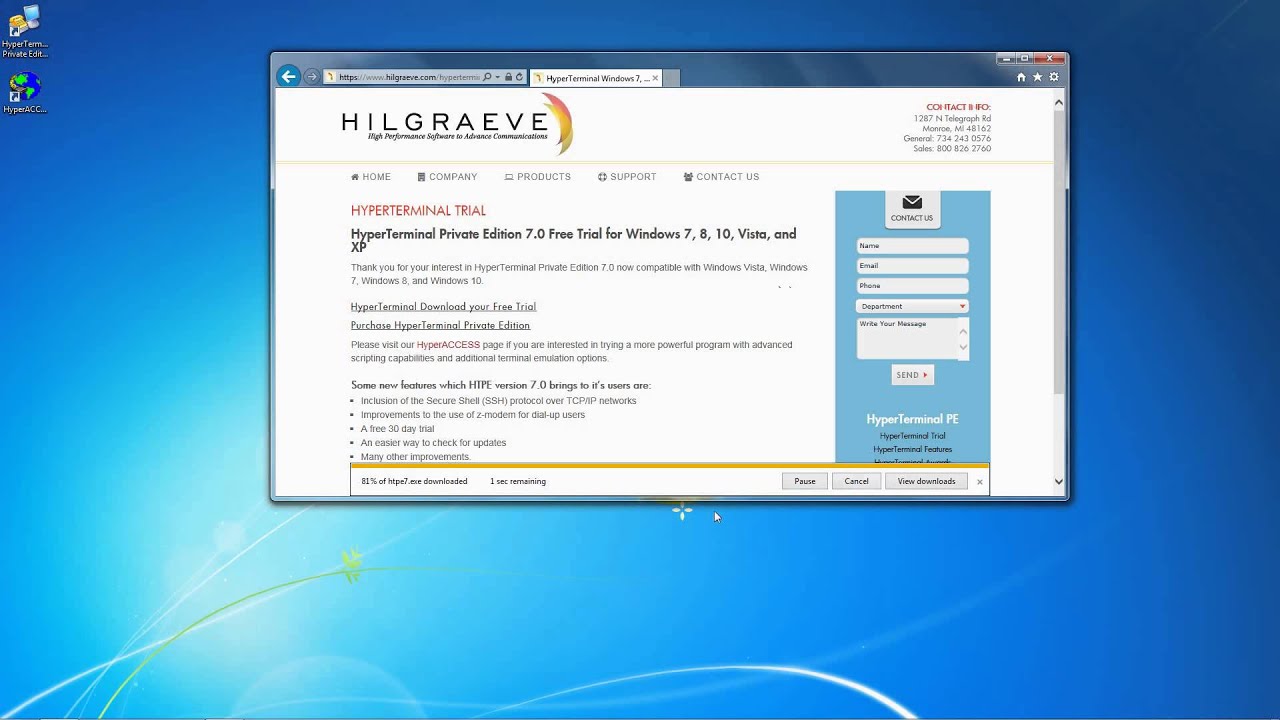
The HyperTerminal tool, included with Windows 2000, allows you to communicate directly with your system's modem. Through HyperTerminal, you can reset the modem or issue configuration and diagnostic commands. These capabilities can help you determine whether or not the modem and computer are communicating correctly. Starting HyperTerminal and setting up a new connection Before you can use HyperTerminal to troubleshoot your modem, you must create a connection to the port the modem is using. To do so, follow these steps:.
Click Start Programs Accessories Communications HyperTerminal. Once HyperTerminal opens, it will automatically prompt you to create a new connection if none exist. If no connection(s) exists, you can click File New Connection to create a new one. Specify a name for the connection, choose an icon, and click OK. In the Connect To dialog box, choose the COM port being used by your modem (usually COM1 or COM2) from the Connect Using drop-down list and click OK. In the port property sheet that appears, choose a port speed (bits per second) that matches the device.
(For a modem, choose its maximum speed.). Then, choose communications parameters that match the device. For most devices, you can typically use 8 data bits, no parity (set to None), one stop bit, and hardware flow control. When you click OK, HyperTerminal will immediately open a connection to the port. You'll then be ready to troubleshoot. Using AT commands When using a modem, you can type AT and press Enter in the HyperTerminal connection to test communications. You should receive an OK message if your settings are correct and the modem is working, as shown in Figure A.
Figure A These are some of the AT commands for my Compaq Armada M300 laptop's built-in modem. If you don't see the AT text appear when you type, choose File Properties, click the Settings tab, and then click ASCII Setup.
Select Echo Type Characters Locally and click OK twice. Once you know the modem is at least communicating with the computer, you can use an AT command to perform further diagnostic testing or change configuration settings. Refer to your modem's manual for configuration and diagnostic commands. Other troubleshooting methods There are a few other ways to perform diagnostics on a modem and issue special configuration commands. For diagnostics, open the Control Panel and then open the Phone And Modem Options object.
Using Hyperterminal Commands
Click the Modems tab, select the modem, and click Properties. Use the Diagnostics tab ( Figure B) to query the modem and view the modem log when troubleshooting communications problems. Figure B Clicking the Query Modem button will send the same AT commands to the modem that we entered manually using HyperTerminal. If you need to include a special initialization command for the modem, click the Advanced tab and enter the modem commands in the Extra Initialization Commands field. This will cause Windows to use the initialization commands for all sessions in which the modem is used. Is the modem dead in the enterprise?
Does your organization still use desktop modems? Are there still applications your organization uses that require 56K modems? On the viability of modems in the enterprise. Related Topics.
Those other mega programs can cost the equivalent of a NASA Shuttle mission. Actually, they range from about $15,000 to as much as $100,000 including the hardware necessary to run them. The Amped Five software costs less than $4,000 — even less with their internal grant program. CameraForensics have teamed-up with Amped Software to offer a camera search capability within Amped Authenticate. CameraForensics will search the. To meet specific agency, department, or unit needs, it is possible to customize FIVE in order to add or modify existing features. Feasibility, prices and times, will. Amped 5 software.
5) You are done. If your Arduino is programmed with the example code distributed with the library you can type these messages (be warned that while you are typing, nothing will appear on the screen, that is normal. Only stuff that the Arduino sends back will be printed on screen): w d 13 1 r a r d Do not forget the spaces and always finish a message by hitting return on your keyboard (that actually sends the carriage return character). The first message will turn on an LED connected to port 13. The second message will return the value of all the analog inputs.
The third message will return the value of all the digital inputs. Questions or comments: tof at danslchamp.org.